Ticket: Exchange 2010 on server 2008 - Event ID 10009 — COM Remote Service Availability
網路負載平衡 (NLB):單點傳播 (Unicast) 與 多點傳送 (Multicast) 的差異
on node1 BQT-CAS01 NLB monitoring status
on Node1 BQT-CAS01 ping testing
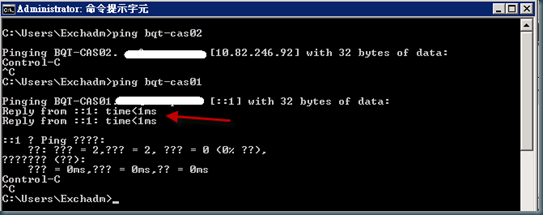
but on Node2 BQT-CAS02 NLB manager seems fine
on Node2 BQT-CAS02 ping testing
Event ID 10009 — COM Remote Service Availability
Check the firewall settings and enable the firewall exception rule
To check the firewall settings and enable the firewall exception rule:
- Click Start, and then click Run.
- Type wf.msc, and then click OK. If the User Account Control dialog box appears, confirm that the action it displays is what you want, and then click Continue.
- In the console tree, click Inbound rules.
- In the list of firewall exception rules, look for COM+ Network Access (DCOM In).
- If the firewall exception rule is not enabled, in the details pane click Enable rule, and then scroll horizontally to confirm that the protocol is TCP and the LocalPort is 135. Close Windows Firewall with Advanced Security.
on Node1 “COM+ Network Access (DCOM In)” is disabled
Verify
You can verify that the COM service is available remotely by running the Component Services administrative tool and ensuring that the required properties for remote access are configured.
To perform these procedures, you must have membership in Administrators, or you must have been delegated the appropriate authority.
To open Component Services and verify that the required properties for remote access are configured:
- Click Start, and then click Run.
- Type comexp.msc, and then click OK. If the User Account Control dialog box appears, confirm that the action it displays is what you want, and then click Continue.
- To locate your computer, click Component Services, click Computers, and then click My Computer.
- Right-click My Computer, and then click Properties.
- Click the Default Protocols tab, and confirm that the appropriate communication protocols are listed.
- Click each protocol, and then click Properties to verify that the settings for the protocol are correct.


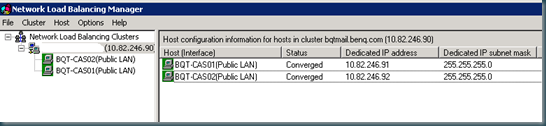

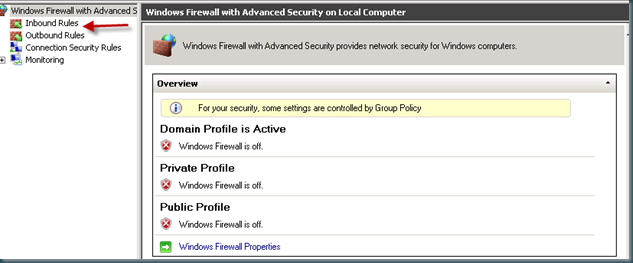



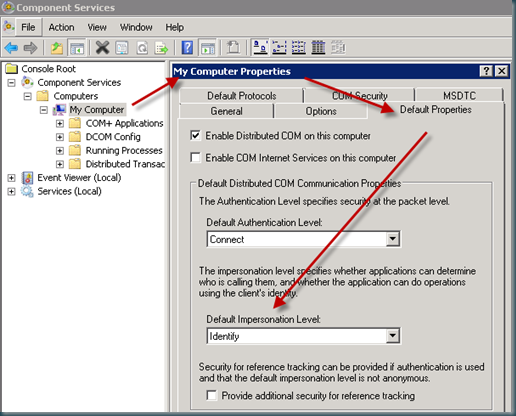
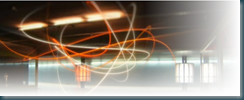

Comments
Post a Comment