Ticket: Exhcnage 2010 upgrade AddressList
2. Update methods
# Examples on ways to use this script in Powershell...
# To convert a manually entered filter and display the result:
#
# .\ConvertFrom-LdapFilter "(&(mailnickname=*))"
#
# To convert the LDAP filter on an existing address list and display the result:
#
# .\ConvertFrom-LdapFilter (Get-AddressList "My Address List").LdapRecipientFilter
# To convert the LDAP filter on an existing address list and update the address list with the new filter:
#
# Set-AddressList "My Address List" -RecipientFilter ( .\ConvertFrom-LdapFilter (Get-AddressList "My Address List").LdapRecipientFilter )
# To convert all existing legacy address lists and display the result without actually updating them:
#
# Get-AddressList | WHERE { $_.RecipientFilterType -eq 'Legacy' } | foreach { .\ConvertFrom-LdapFilter $_.LdapRecipientFilter }
# To convert all existing legacy address lists and output the name, current LDAP filter, and the generated OPATH to a tab-delimited file without actually updating the address lists:
#
# Get-AddressList | WHERE { $_.RecipientFilterType -eq 'Legacy' } | foreach { $_.Name + [char]9 + $_.LdapRecipientFilter + [char]9 + (.\ConvertFrom-LdapFilter $_.LdapRecipientFilter) } > C:\suggestedfilters.txt
# To convert all existing legacy address lists and actually update the address lists without prompting:
#
# Get-AddressList | WHERE { $_.RecipientFilterType -eq 'Legacy' } | foreach { Set-AddressList $_.Name -RecipientFilter (.\ConvertFrom-LdapFilter $_.LdapRecipientFilter) -ForceUpgrade }
# To convert all legacy address lists, GALs, and email address policies, without prompting, run three commands:
#
# Get-AddressList | WHERE { $_.RecipientFilterType -eq 'Legacy' } | foreach { Set-AddressList $_.Name -RecipientFilter (.\ConvertFrom-LdapFilter $_.LdapRecipientFilter) -ForceUpgrade }
# Get-GlobalAddressList | WHERE { $_.RecipientFilterType -eq 'Legacy' } | foreach { Set-GlobalAddressList $_.Name -RecipientFilter (.\ConvertFrom-LdapFilter $_.LdapRecipientFilter) -ForceUpgrade }
# Get-EmailAddressPolicy | WHERE { $_.RecipientFilterType -eq 'Legacy' } | foreach { Set-EmailAddressPolicy $_.Name -RecipientFilter (.\ConvertFrom-LdapFilter $_.LdapRecipientFilter) -ForceUpgrade }
3. Legacy AddressList waiting for upgrade
4. different RecipientFilter
5. Choose convert single legacy addresslist
# To convert the LDAP filter on an existing address list and update the address list with the new filter:
#
# Set-AddressList "My Address List" -RecipientFilter ( .\ConvertFrom-LdapFilter (Get-AddressList "My Address List").LdapRecipientFilter )
6. Start Upgrade
7. Upgrade result
8. You cannot use EMC to edit the recipient filter







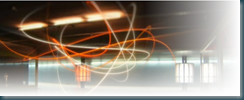

Comments
Post a Comment