E14 PowerShell - Bulk Modify AD Attributes via Import CSV – Part1
http://help.outlook.com/zh-tw/140/dd251224.aspx
1. Export CSV from Source Domain
C:\Batch>csvde -f c:\Batch\aliax.csv -d OU=BI40,OU=System_Accounts,OU=TestLaber,DC=TestLab,DC=corp,DC=com -r (mailnickname=*) -l mailnickname,proxyaddresses,sAMAAccountname -p subtree
C:\Batch>csvde -f c:\Batch\aliax.csv -d OU=BI40,OU=System_Accounts,OU=TestLaber,DC=TestLab,DC=corp,DC=com -r (mailnickname=*) -p subtree
2. Modify CSV for Import
3. Read MailNickName and import to PhysicalOfficeLocation before MailEnable
3.1 Get-User –Filter
[PS] C:\>Get-User -Filter {samaccountname -eq "FlowerOnline"}
Name RecipientType
---- -------------
FlowEROnLine UserMailbox
3.2
ForEach {Get-User -identity $_.SAMAccountName}
[PS] C:\Batch>$users = Import-Csv alias.csv
[PS] C:\Batch>$users | ForEach {Get-User -identity $_.SAMAccountName}
Name RecipientType
---- -------------
FlowEROnLineTest UserMailbox
FlowEROnLine UserMailbox
3.3
[PS] C:\Batch>$users | ForEach {Get-User -identity $_.SAMAccountName | ft Name,Office}
Name Office
---- ------
FlowEROnLineTest BQT/B40
Name Office
---- ------
FlowEROnLine BQT/B40
3.4
[PS] C:\Batch>$users | ForEach {Get-User -identity $_.SAMAccountName | Set-User -Office $_.Office}
3.5
[PS] C:\Batch>$users | ForEach {Get-User -identity $_.SAMAccountName | ft Name,Office}
Name Office
---- ------
FlowEROnLineTest FlowEROnLineTest
Name Office
---- ------
FlowEROnLine FlowERonline


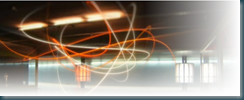
Comments
Post a Comment