LAB: E15 Setup – Part 1– PrepareAD & Domain
-
http://technet.microsoft.com/en-us/library/bb125224(v=exchg.150).aspx - On Server 2008 R2 – Root DC
Setup /PrepareSchema -
Active Directory preparation
The computer you want to use to prepare Active Directory for Exchange 2013 has specific prerequisites that must be met.
Install the following software on the computer that will be used to prepare Active Directory:
 Note:
Note:.NET Framework 4.5 and Windows Management Framework 3.0 are included with Windows Server 2012 and don't need to be installed separately.
After you've installed the software listed above, complete the following steps to install the Remote Tools Administration Pack. After you've installed the Remote Tools Administration Pack you'll be able to use the computer to prepare Active Directory. For more information about preparing Active Directory, see Prepare Active Directory and Domains.
- Open Windows PowerShell.
- Install the Remote Tools Administration Pack.
- On a Windows Server 2012 computer, run the following command.
Install-WindowsFeature RSAT-ADDS
- On a Windows Server 2008 R2 SP1 computer, run the following command.
Add-WindowsFeature RSAT-ADDS
- On a Windows Server 2012 computer, run the following command.
Microsoft .NET Framework 4.5
http://www.microsoft.com/en-us/download/details.aspx?id=30653
- Change to Microsoft .NET Framework 4.0
- Setup /PrepareSchema again, still require .Net Framework 4.5
Stand-Alone Redistributable
The stand-alone redistributable (stand-alone installer) contains all the components that are required to install the .NET Framework 4.5 on the specified target platforms. The stand-alone redistributable is larger than the web bootstrapper, but it does not require an Internet connection. However, this package does not contain language packs. You can use the stand-alone language packs to install language support.
Stand-alone redistributable download
Target platforms
x86-based and x64-based computers (see System Requirements). This is the recommended package for non-web deployment. This package does not support Itanium-based computers.
- After reboot and reinstall .Net Framework 4.5 again. Finally successes.
Windows Management Framework 3.0
- Setup /PrepareSchema /IAcceptExchangeServerLicenseTerms
- Error again and again, I recognize this is because the installation source not correct.
- Download CU1
- RTM – 15.0.516.27 --> CU1 – 15.0.620.4
- Setup /PrepareSchema again
- Finally Success
- Setup /PrepareAD
- Setup /PrepareAllDomains















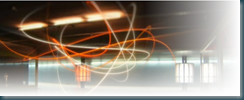

Interesting post. I Have Been wondering about this issue, so thanks for posting. Pretty cool post.It 's really very nice and Useful post.Thanks creative business names
ReplyDelete