Planning for High Availability and Site Resilience - Network Requirements (a single MAPI network / one or more Replication networks ) In Exchange 2010, each DAG will have multiple networks: a single MAPI network , which is used by other Exchange 2010 servers to communicate with the Mailbox server in the DAG, and one or more Replication networks , which are used for log shipping and seeding within the DAG. It's important that the DAG networks are configured correctly. (two adapters/ MAPI network failover/ Replication network revert to MAPI Network/ ) Each member of the DAG must have at least two network adapters installed . This configuration provides you with one MAPI network and one Replication network, and the following recovery behaviors: In the event of a failure affecting the MAPI network, a server failover will occur (assuming there are healthy mailbox database copies that can be activated). In the event of a failure affectin...















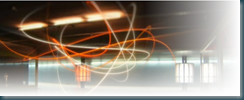

Comments
Post a Comment