LAB: Exchange 2010 多信箱探索 Discovery Mailbox
http://technet.microsoft.com/zh-tw/library/dd335072.aspx
http://technet.microsoft.com/en-us/library/dd638177.aspx
http://social.technet.microsoft.com/Forums/en-GB/exchange2010/thread/7ce2db60-91bb-4fde-b056-a48cd5cd8c21
建立探索信箱

Enable the discovery mailbox
Go to ADUC, unlock the mailbox, set a password for the account, then enable the account.

search result mailbox only accept message from search action 
欲使用多信箱搜尋 (e-Discover) 的使用者須加入Discovery Management 群組,即便admins 之類的帳號也需額外加入 
====================================================
====================================================
Re-Create the Discovery System Mailbox
http://technet.microsoft.com/en-us/library/gg588318.aspx
Delete the SystemMailbox{e0dc1c29-89c3-4034-b678-e6c29d823ed9} user account from Active Directory, if it exists. By default, Exchange Server 2010 Setup creates the mailbox in the Users container in Active Directory. For details about how to delete a user account from Active Directory, see Delete a User Account.
- Prepare Active Directory by running Microsoft Exchange 2010 Setup with the /PrepareAD switch in the root domain of your Active Directory forest. For details, see Prepare Active Directory and Domains.
- Enable the Discovery system mailbox.
You need to be assigned permissions before you can perform this procedure. To see what permissions you need, see the "Recipient Provisioning Permissions" section in the Mailbox Permissions topic..gif) Note:
Note:You can't use the EMC to enable the Discovery system mailbox.
This example enables the Discovery system mailbox. You must specify the fully qualified domain name (FQDN) of a global catalog server in the root domain of the Active Directory forest.
Enable-Mailbox -Arbitration -DomainController <FQDN of root global catalog server> -Identity "SystemMailbox{e0dc1c29-89c3-4034-b678-e6c29d823ed9}"
於root 進行setup /prepareAD 後,系統帳號重新產生
====================================================
If you want to run the New-MailboxSearch cmdlet, you have to add the admin account into the Discovery Management role group.
=============================================================
[PS] C:\Users\Exchadm\Desktop>New-MailboxSearch -Name "microsoft" -SourceMailboxes johnny.yao -TargetMailbox bqt.discover@msft.com -StartDate "06/12/2011" -EndDate "06/15/2011" -SearchQuery "Microsoft"
[PS] C:\Users\Exchadm\Desktop>New-MailboxSearch -Name "microsoft-1" -SourceMailboxes johnny.yao -TargetMailbox bqt.discover@msft.com -StartDate "06/12/2011" -EndDate "06/15/2011" -SearchQuery "Microsoft" -LogLevel full –IncludeUnsearchableItems
=============================================================
get-mailboxsearch

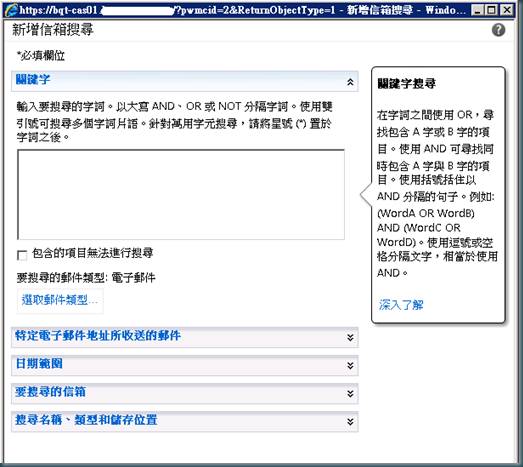
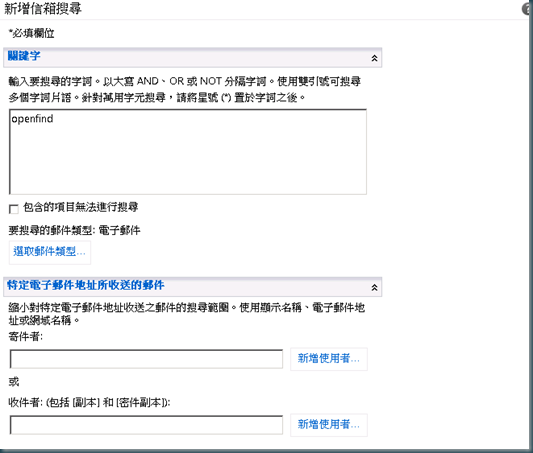



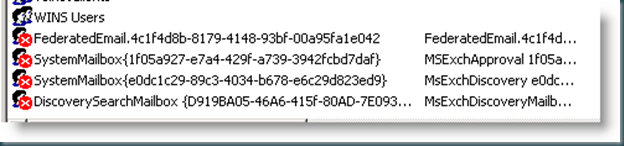






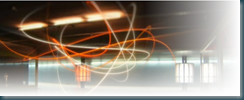
Comments
Post a Comment